Compiling C++ Programs
With C#, we used dotnet run to compile and execute our programs. With C++, you will have to compile and then run the program as two separate steps.
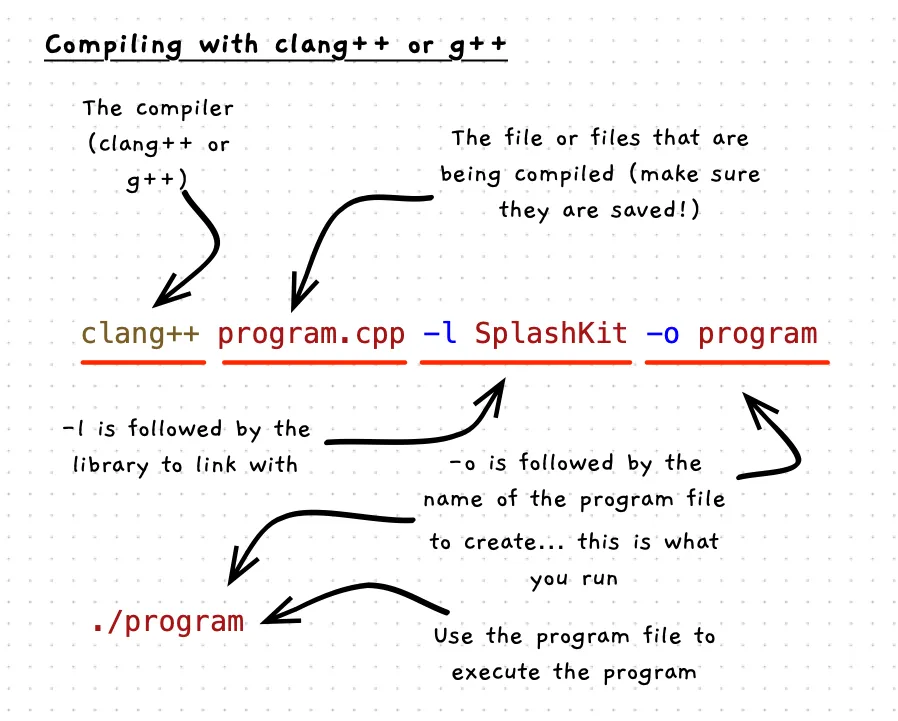
Example
Have a go at the following.
-
Create a new folder for your C++ code.
-
Create a blank “hello.cpp” file for your code.
-
Open the folder in VS Code
The following shell commands should achieve this, assuming your code is stored in the
~/Documents/Codepath:Terminal window cd ~/Documents/Codemkdir MyCppCodecd MyCppCodetouch hello.cppcode . -
In VS Code, open the hello.cpp file, and enter the following code:
#include "splashkit.h"int main(){write_line("Hello World!");return 0;} -
Compile the program using the following shell commands.
Terminal window clang++ hello.cpp -l SplashKit -o helloor…
Terminal window g++ hello.cpp -l SplashKit -o hello -
Run the program using:
Terminal window ./hello
You should see the message “Hello World!” written to the terminal.
Activities
Do these commands work? How do you run the programs created using the following commands?
clang++ test.cpp -l SplashKit -o testg++ program.cpp -o my_programclang++ program.cpp -o my_programclang++ program.cpp utilities.cpp -o program
Answers
- 1: Compiles test.cpp into a program called "test". You run using `./test`.
- 2: This compiles program.cpp into "my_program". This does not link with SplashKit, so this will only work if you do not use any SplashKit code in your project. You run the program using `./my_program`
- 3: This is the same as 2.
- 4: This compiles program.cpp and utilities.cpp into a program called "program". You can run this using `./program`.